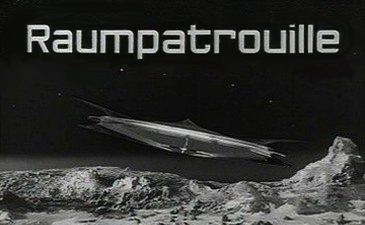https://pythongisandstuff.wordpress.com/2011/07/07/installing-gdal-and-ogr-for-python-on-windows/
Here is a basic script as template:
import os
import fnmatch
from datetime import date
from osgeo import gdal
from gdalconst import *
# logfile-path
logfile = "c:/temp/geotifheader_update.log"
#path to GeoTIFs
tif_filefolder = "S:/MG_DATEN/Rasterdaten"
#shift for all images - we just add a fixed shift to all images
shift_x = 2000000.950
shift_y = 999999.800
# get all TIF files in folder, including subfolders
def list_files(dir):
r = []
for root, dirs, files in os.walk(dir):
#for name in files:
for name in fnmatch.filter(files, "*.tif"):
r.append(os.path.join(root, name))
return r
#write message to log file
def writelog(message):
with open(logfile, 'a') as myfile:
myfile.write(message)
#init log file
def initlog():
with open(logfile, 'a') as myfile:
myfile.write(str(date.today())+"\n")
#update georeferencing information for each image
def setHeader(filepath):
dataset = gdal.OpenEx(filepath, GA_Update)
geotransform = dataset.GetGeoTransform()
if not geotransform is None:
print "**file**: ", filepath
print 'Origin = (', geotransform[0], ',', geotransform[3], ')'
print 'Pixel Size = (', geotransform[1], ',', geotransform[5], ')'
ulx = geotransform[0];
uly = geotransform[3];
#simple check whether image should be updated or not
if (ulx > 1000000 or ulx == 0 or uly > 1000000 or uly == 0):
m = "current insertion point out of bounds: " + str(ulx) + "," + str(uly)+"\n"
print m
writelog(m)
else:
ulx = ulx + shift_x
uly = uly + shift_y
lrx = ulx + (dataset.RasterXSize * geotransform[1])
lry = uly + (dataset.RasterYSize * geotransform[5])
gt = [ulx, (lrx - ulx) / dataset.RasterXSize, 0, uly, 0, (lry - uly) / dataset.RasterYSize]
dataset.SetGeoTransform(gt)
m = "image has been updated.\n"
print m
writelog(m)
else:
m = "not a geotiff.\n "
print m
writelog(m)
files = list_files(tif_filefolder)
initlog()
for file in files:
writelog("-----------------------\n")
writelog(file+"\n")
setHeader(file)
writelog("-----------------------\n")
'''
for single file:
setHeader("S:/GIS/DTMAV/Relief/relief_dtmav30.tif")
'''
# https://gis.uster.ch/dokumentation/datenkonvertierung/gdal-tools
# set path=C:\Program Files\GDAL;C:\Python27