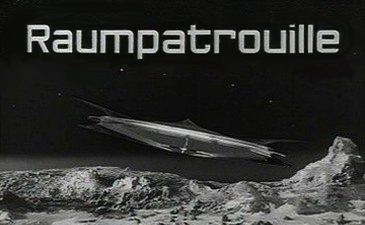The blog title is not entirely correct - MapGuide/AIMS is not directly affected, but - here are the details:
Suddenly (Monday morning) users started to complain that our AIMS based WebGIS is particularly slow. As it turned out it was not AIMS server itself but the application around it which was slow. Opening a form or performing a search suddenly took seconds, but map creation was still fast as usual. We do not use AIMS's Industry Model but TBVIEW1 as an better performing alternative.
We have three servers in use - the issue occurred only on one of them. TaskManager showed some unusual activity on the machine affected - it appeared as process MsMpEng.Exe was running nearly constantly consuming 25% of CPU power. Further investigation showed, that MsMpEng got active as soon as the WebGIS application interacted with Oracle, for instance when opening a form and remained active for some time. No other processes were using CPU power at the same time. For testing purpose our IT disabled MsMpEng.exe temporarily and the performance returned back to normal. They are now investigating why this happens and why it happens only on one of three machines (W2008R2).
AIMS 2013, SP2
Tuesday 19 April 2016
Monday 18 April 2016
Draw AutoCAD Polyline using Oracle Spatial Geometry
I found an interesting blog entry about drawing a polyline (straight line segments only) in AutoCAD by using Oracle Spatial Geometry.
A quick test showed, that the SQL statement doesn't seem to be correct. It also uses an undocumented Oracle command which is not available anymore in 12c (according to this website).
I changed the SQL script using LISTAGG - which is only available in 11.2 and newer:
To finish the "pline" command you press "ESC". I don't know how to have something similar when you copy and paste the command into AutoCAD so I couldn't add it to the SQL result set.
1. run SQL script
2. copy result
3. paste result into AutoCAD
4. press "ESC" to finish pline command
Map 2013, SP2
A quick test showed, that the SQL statement doesn't seem to be correct. It also uses an undocumented Oracle command which is not available anymore in 12c (according to this website).
I changed the SQL script using LISTAGG - which is only available in 11.2 and newer:
-- only required if decimal separator is not a dot:
ALTER SESSION SET NLS_NUMERIC_CHARACTERS = '. ';
-- creates list of coordinates which can be easily copied and pasted into AutoCAD
SELECT c.fid,
'_pline ' || LISTAGG(t.X || ',' || t.Y, ' ') WITHIN GROUP (order by t.id) as pline
FROM ww_line c, -- your table name
TABLE(SDO_UTIL.GETVERTICES(c.geom)) t -- your spatial column name
WHERE c.fid = 138900 -- your ID
GROUP BY c.fid;
To finish the "pline" command you press "ESC". I don't know how to have something similar when you copy and paste the command into AutoCAD so I couldn't add it to the SQL result set.
1. run SQL script
2. copy result
3. paste result into AutoCAD
4. press "ESC" to finish pline command
 |
| Line in Oracle Spatial ( preview with Georaptor) |
 |
| Line in AutoCAD |
Map 2013, SP2
Subscribe to:
Posts (Atom)